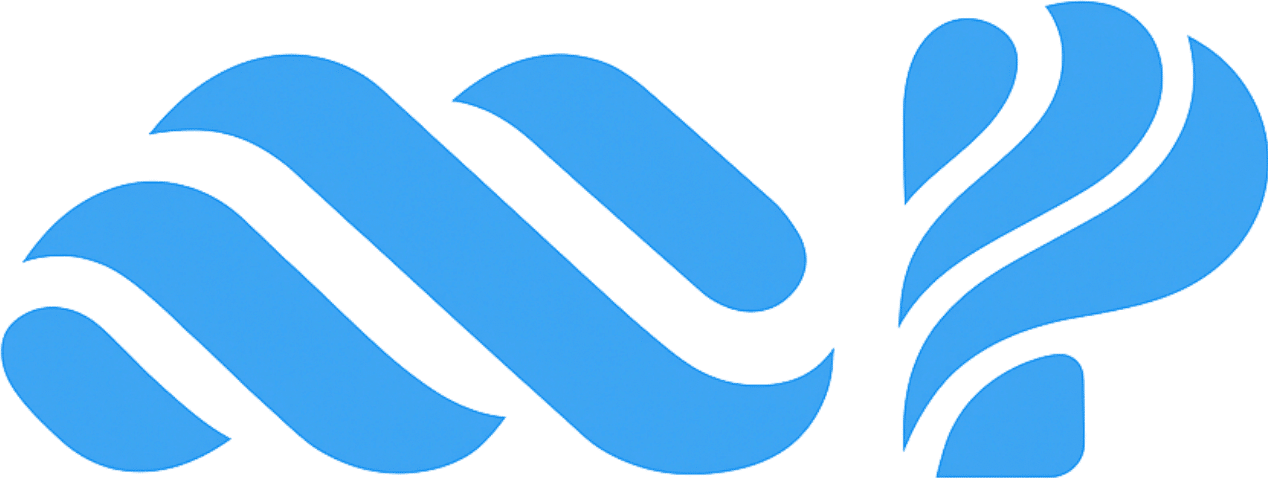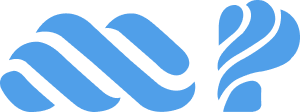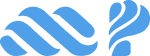In a world where data is constantly flowing, what happens when you turn off auto-sync is more than a question—it’s a strategy for digital control. As devices and cloud services push updates incessantly, pausing auto-sync reshapes your device behavior in terms of battery life, privacy, and Internet usage. In this guide, you’ll discover how disabling auto-sync can enhance well-being, help manage tech dependencies, and align with broader digital wellness trends.
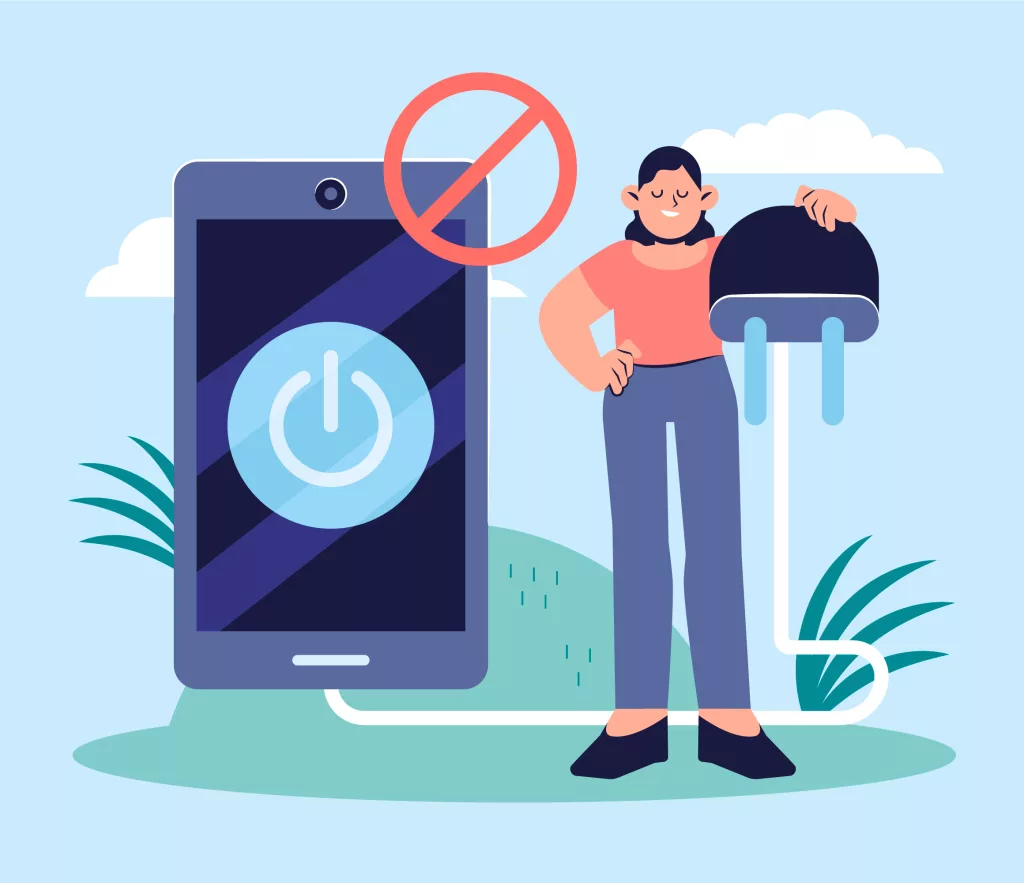
Why Turning Off Auto-Sync Matters
1. Better Battery Efficiency
Disabling auto-sync prevents background services from constantly checking for updates. This helps reduce “wakeups” that drain your phone’s battery unnecessarily. Many Android users report significantly longer screen-on time after turning off auto-sync, especially on devices with older batteries or more background processes.
2. Reduced Data Usage
If you’re on a limited or metered mobile data plan, disabling auto-sync prevents your apps from syncing automatically in the background, saving both bandwidth and money. You regain control over when updates happen—ideally when you’re connected to Wi-Fi.
3. More Privacy
Automatic syncing means your personal data—photos, notes, messages—is continuously uploaded to cloud services. Turning off auto-sync gives you more control over what’s shared and when. It’s a small step toward enhanced digital privacy.
What Auto-Sync Actually Does
Auto-sync is a background service that regularly connects your apps and system with cloud servers. It checks for updates to email, contacts, calendar events, documents, and other synced data. When enabled, these updates happen automatically. When disabled, they only happen when you manually refresh the app or trigger a sync.
When Turning Off Auto-Sync Makes Sense
Consider turning off auto-sync in the following situations:
- Traveling internationally: Avoid roaming charges by syncing only over Wi-Fi, helping you manage costs when abroad.
- Battery saving mode: Reduces power consumption significantly, especially when you’re away from a charger or using an older device.
- Security concerns: Prevents sensitive data from uploading automatically, which can be crucial in public networks or when dealing with confidential material.
- Offline work: Ideal for areas with limited or unstable connectivity, allowing you to stay productive without constant interruptions or sync errors.
Additionally, turning off sync can minimize distractions, helping you stay present in meetings, deep work sessions, or while resting. It’s a proactive step toward digital minimalism—cutting out unnecessary processes and regaining a sense of agency over how your data flows and when you want to engage with it.
Effects by App Category
Cloud Storage (e.g., Google Drive, OneDrive)
Files won’t auto-upload or update until you manually open the app and sync. This is useful for limiting unnecessary cloud activity.
Email Apps
You may stop receiving instant updates. Emails won’t appear until you refresh your inbox manually.
Messaging Apps
Most messaging apps use push notifications, which are not dependent on sync. So messages will still arrive even with auto-sync off.
Social Media
Posts and notifications won’t update in real time. You’ll need to refresh manually to see new content.
How to Turn Off Auto-Sync
Android
- Go to Settings
- Tap Accounts
- Toggle Auto-sync data off
You can also disable sync for individual accounts like Google, WhatsApp, or Dropbox.
iOS
Auto-sync works differently in iOS, but you can manage which apps use iCloud:
- Go to Settings
- Tap your Apple ID
- Select iCloud
- Toggle off auto-sync for specific apps like Photos, Notes, etc.
Windows/macOS (OneDrive/Google Drive)
- Right-click the app icon in the taskbar/menu bar
- Open Settings or Preferences
- Look for a sync pause or disable option
Best Practices After Disabling Auto-Sync
- Schedule manual syncs: Pick a time each day or week to refresh key apps.
- Use Wi-Fi-only syncing: Allow apps to sync only when on Wi-Fi.
- Limit essential sync only: Keep syncing active for high-priority apps like calendar or work email.
- Monitor impact: Check battery stats and data usage to see how your device adjusts.
Tools That Support Manual Syncing
- Focus / Do Not Disturb modes: Schedule quiet hours to minimize digital disruptions.
- Forest / Freedom / Cold Turkey: Apps that encourage offline focus by blocking distractions.
- Mindfulness apps: Use tools like Headspace or Insight Timer to shift attention inward.
- Analog tools: Try notebooks, whiteboards, and timers to organize without screens.
These tools help support an intentional tech routine even when sync is turned off.
Weekly Reflection for Sync Management
Take time each week to ask:
- Did I miss anything important by having auto-sync off?
- Were manual syncs enough to stay up to date?
- Did I feel less distracted?
You don’t have to be perfect. Just consistent. Even a small weekly check-in can help adjust your strategy and maintain balance.
Expert Insights and Research
- A 2023 Digital Detox study in Computers in Human Behavior Reports found that turning off sync for just 72 hours reduced anxiety and improved mood. Participants reported feeling more in control of their digital environment and less prone to compulsive checking.
- The Center for Humane Technology encourages designing your tech habits around values, not defaults. Manual syncing reinforces intention by creating friction before data flows—prompting you to ask if it’s really necessary.
- A 2022 TIME Magazine feature noted that small adjustments, like disabling auto-sync before bed, helped reduce nighttime screen exposure, contributing to better sleep hygiene and healthier device habits overall.
Final Thoughts
Disabling auto-sync is a simple action with a big impact. It’s not about disconnecting from the world—it’s about reasserting control over how and when data moves across your devices. Whether your goal is saving battery, preserving privacy, or staying focused, manually managing sync can help build a more mindful tech routine. Best of all, it’s reversible—try it for a week and see how your digital life responds.
You may be surprised at how infrequently you need real-time updates. Manual syncing invites you to slow down, check in intentionally, and break free from the compulsion to always be “up to date.” It allows for clearer boundaries between work and rest, giving your brain more space to focus, create, or simply rest.
The modern digital lifestyle doesn’t have to mean always-on. Instead, it can mean always-intentional. When you shift from automatic to manual, you reclaim agency over your attention and energy—two of the most valuable resources in a connected world.
Reference
- Android Power Usage advice indicates disabling auto-sync preserves battery life - https://forum.obsidian.md
- Android Central forums explain how auto-sync wake-ups contribute to battery drain - https://android.stackexchange.com
- Reddit users report significantly extended battery life on Samsung Galaxy devices after turning auto-sync off – https://www.reddit.com